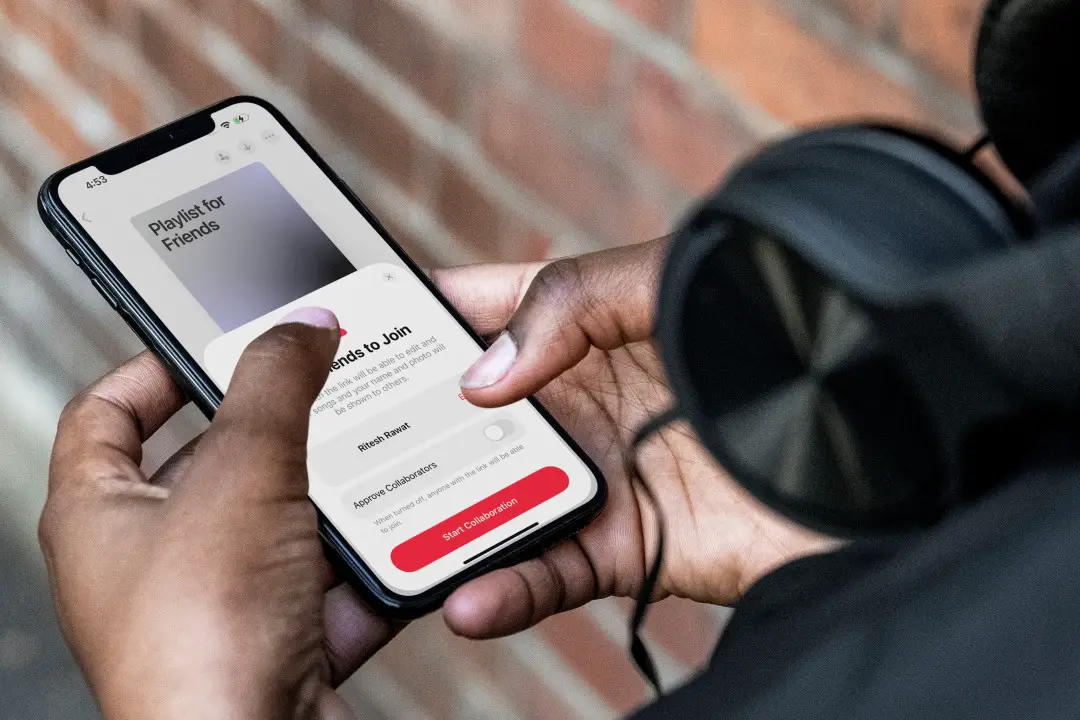[ad_1]
With the release of iOS 17.2, Apple Music has introduced the long-awaited collaborative playlist feature. This means that you can now collaborate with your friends, family, or fellow music lovers to create and manage playlists together. One example use case can be a road trip that you are taking with your friends. So let’s begin with how to create a collaborative playlist on Apple Music. You can either add someone to a collaborative playlist or join an existing collaborative playlist on Apple Music. Let’s see how.
Add Someone to Collaborative Playlist on Apple Music
To add someone to a playlist you created, simply follow these steps. However, please note that you cannot add someone to a playlist created by Apple Music. The playlist needs to be created by the user.
1. First open the playlist you want others to join and tap on the collaborate icon on the tap.

2. Now a popup will appear to invite your friends.
Tip: You can tap on Edit next to your name to edit your name and photo, which will be visible to other collaborators.

3. Also, for better privacy, enable Approve Collaborators. This will make sure that only the people you allow can join the playlist from your shared link. Once done, tap on Start Collaboration.

4. Now an invitation link will be created. You can copy the link or select the app to share the link with your friends.

5. You can also share the QR Code and invite link for your playlist by tapping on the Manage Collaboration icon on the top.

Must Read: Apart from the collaborative playlist, Apple launched several other features in the Apple Music app in iOS 17.
Join a Collaborative Playlist on Apple Music
If someone has shared a link with you to collaborate in their playlist, this is how you can join it.
1. To join a collaborative playlist, simply tap on the invite link you received. If the link is in iMessage, you can preview a song by tapping on the play icon and join the playlist by tapping on the Join Playlist button.

2. In case the playlist owner has enabled the Approve Collaborators feature (as we showed in the previous section), a pop-up will appear. Simply click on Edit to modify your name and photo which will be visible to the owner. After that, hit Request to Join to proceed.

3. Once you request to join a playlist, the owner will be notified. Once they approve your request, the playlist will be added to your library. Collaboration made easy!

Note: If you have an older iOS version than 17.2, you won’t be able to participate in collaborative playlists on Apple Music.
Pro Tip: Customize your playlist with ready-made covers or any image of your own in Apple Music to make it look more appealing.
Remove Someone From Collaborative Playlist on Apple Music
The one who creates the playlist is labeled as the Owner of that playlist. In a collaborative playlist, only the Owner can remove other members from the playlist. Here’s how.
1. Tap on the Manage Collaboration icon and right-swipe on the participant’s name you want to remove.

2. Swiping on the name will reveal the Remove button. Tap on it and then select Remove from the confirmation.

3. If you are not the owner of the playlist you will have the Leave button in Manage Collaboration. Tap on it and then select Leave to exit from the collaborative playlist.

Tip: Do you know about the new animated album art on Apple Music?
Manage Collaborative Playlist on Apple Music
To manage your collaborative playlist, you can navigate through a few settings. These settings allow you to control various aspects of the playlist, such as managing collab requests, updating invite links, and much more.
1. Manage Collab Requests
If you missed someone’s collaborative request, you can check all the requests for Apple Music playlist collaboration by tapping on the Manage Collaboration icon as mentioned earlier. Tap on the red cross icon to reject and the green checkmark icon to accept their request to join the playlist.

2. Stop Collaboration
If you no longer need a collaborative playlist, you can simply end it by tapping on the Stop button and then selecting Stop in the confirmation.

Note: If you stop collaboration, other people won’t be able to make any more changes to this playlist but they will still have that playlist on their Library.
3. Change Approval Permission
If you want your playlist open for collaboration from anyone with your link, you can disable Approve Collaborators by tapping on the toggle next to it. Now you don’t have to accept requests to add people to the playlist. Everyone is welcome though that could be a little chaotic.

Note: With Approve Collaborators disabled, everyone in the playlist can share the invitation link or QR code. Enabling it will limit this to the Owner.
4. Update Invite Link
The invitation link for the collaborative playlist expires in 7 days. To update the link for inviting others, tap on generate a new link (highlighted in red color).

5. Follow Other Collaborators
Apple Music lets you check on other users to see what they are listening to. You can directly follow other collaborators in the playlist. First, tap on the participants below the playlist name and then tap on Follow next to the participant you want to follow.

6. Check Who Added the Song
A small profile icon of the participant who added the song will appear above the album art of the song in the playlist. Also when you play the song on full screen, you can check the name of the participant who added the song above the song’s name.

FAQs
1. What happens when you leave a collaborative playlist?
Once you exit the collaborative playlist on Apple Music, you won’t have permission to add or remove songs from it anymore. Nevertheless, you will still be able to access the playlist in your Library, but it won’t receive any future updates.
2. What will happen after stopping the collaborative playlist?
Stopping the collaborative playlist will remove other participants from the playlist. Songs added by them will still remain in the playlist.
3. Why there is no option to share a link or QR code to invite others?
The owner of the playlist may have enabled Approve Collaborators for the playlist. Ask the Owner to disable it so you can have the option to share the invite link or QR code.
4. Why few songs do not have a profile icon or name to it for checking who added the song?
If someone leaves the collaborative playlist, their details will be removed from the songs they have added.
Curate Music Together
Collaborative playlists are truly amazing, shattering the musical barriers and introducing listeners to new genres, artists, and sounds. When users add their favorite tracks, it opens up a whole new world of music for others, allowing them to explore a wide range of musical styles and develop a deeper love for the incredible diversity of the music world.
[ad_2]
Source link