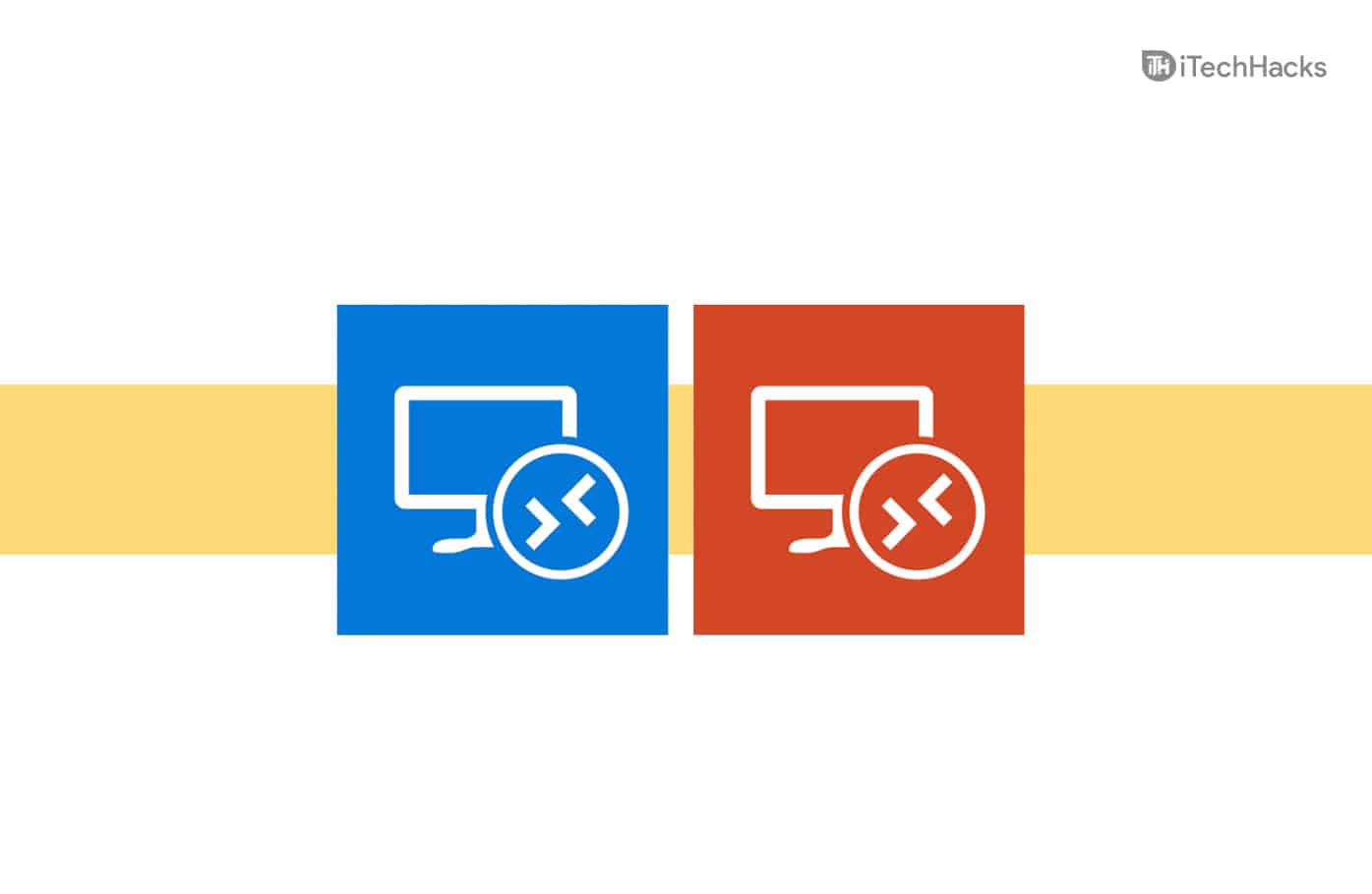[ad_1]
Remote Desktop is a useful feature that you can use to connect to your PC remotely and access your files. This can be a handy feature when you are trying to access your PC from somewhere far away. Many third-party apps give you the remote desktop connection functionality, but Windows also comes with its own Remote Desktop connection feature, which you can enable and prefer using. If you are looking for how to turn on the remote desktop connection in Windows 11, this article will help you with that.
How to Enable and Use Remote Desktop on Windows 11
In this article, we will be discussing how you can enable remote desktop connection in Windows 11.

Enabling Remote Desktop Connection In Windows 11 Using Control Panel
You can enable Remote Desktop Connection in Windows 11 using the Control Panel. To enable Remote Desktop Connection in Windows 11 using the Control Panel, follow the steps given below-
- In the Start Menu, search for Control Panel and open it.
- Head to the System and Security section in the Control Panel. Hereunder the System section, you will see an option called Allow Remote Access. Click on this option.

- You will be headed to the Remote tab in the System Properties window.
- Here under the Remote Desktop select Allow remote connections to this computer and check the checkbox under it.
- After doing so, click on Apply and then click on OK to enable Remote Desktop connection.
Enable Remote Desktop Connection In Windows 11 Using Setting
You can also enable the Remote Desktop Connection in Windows 11 using the Settings menu. To enable Remote Desktop Connection in Windows 11 using settings, follow the steps given below-
- Open the Settings of your PC by pressing the Windows + I key combo.
- In the Settings, head to the System section if you are not already on it. Click on the System from the left sidebar.
- Here click on the Remote Desktop from the right-side screen.

- Now on the next screen, you will see the Remote Desktop toggle. Enable it, and you will be asked to confirm the Remote desktop connection.
This will enable the Remote Desktop, and you will be able to use it without any problem on your PC. You will get the Remote Desktop Port and the PC name on this page, using which you will be able to connect to your PC remotely.
Enabling Remote Desktop Connections Using PowerShell
Another way to enable remote desktop connections in Windows 11 is using PowerShell. To enable remote desktop connection through PowerShell, follow the steps given below-
- Press the Windows + X key combo to open the Quick menu.
- In the Quick Menu, select Windows Terminal (Admin) and open it.
- Now in the PowerShell, type and execute the following commands-
Follow these steps, and this will enable the Remote Desktop connections feature in Windows 11 using PowerShell.
Turn On Remote Desktop Connections Using Command Prompt
You can also use the command prompt to turn on remote desktop connections in Windows 11. To turn on remote desktop connections using the Command Prompt, follow the steps given below-
- Open the Start menu on your PC, by pressing the Start key or clicking on the Start icon.
- In the Start menu, search for Command Prompt. Right-click on the Command Prompt, and then click on Run as administrator.
- Now in the Command Prompt, type the following commands and execute them-
- reg add “HKEY_LOCAL_MACHINE\SYSTEM\CurrentControlSet\Control\Terminal Server” /v fDenyTSConnections /t REG_DWORD /d 0 /f
- netsh advfirewall firewall set rule group=”remote desktop” new enable=Yes
These steps will enable remote desktop connections in Windows 11 using the command prompt.
RELATED GUIDES:
Final Words
Remote Desktop Connections is a useful feature that is available in-built in Windows 11. To enable this feature on your PC, you can follow the steps mentioned in this article. Following the above steps, you will be able to enable remote desktop connections in Windows 11 easily.
[ad_2]
Source link