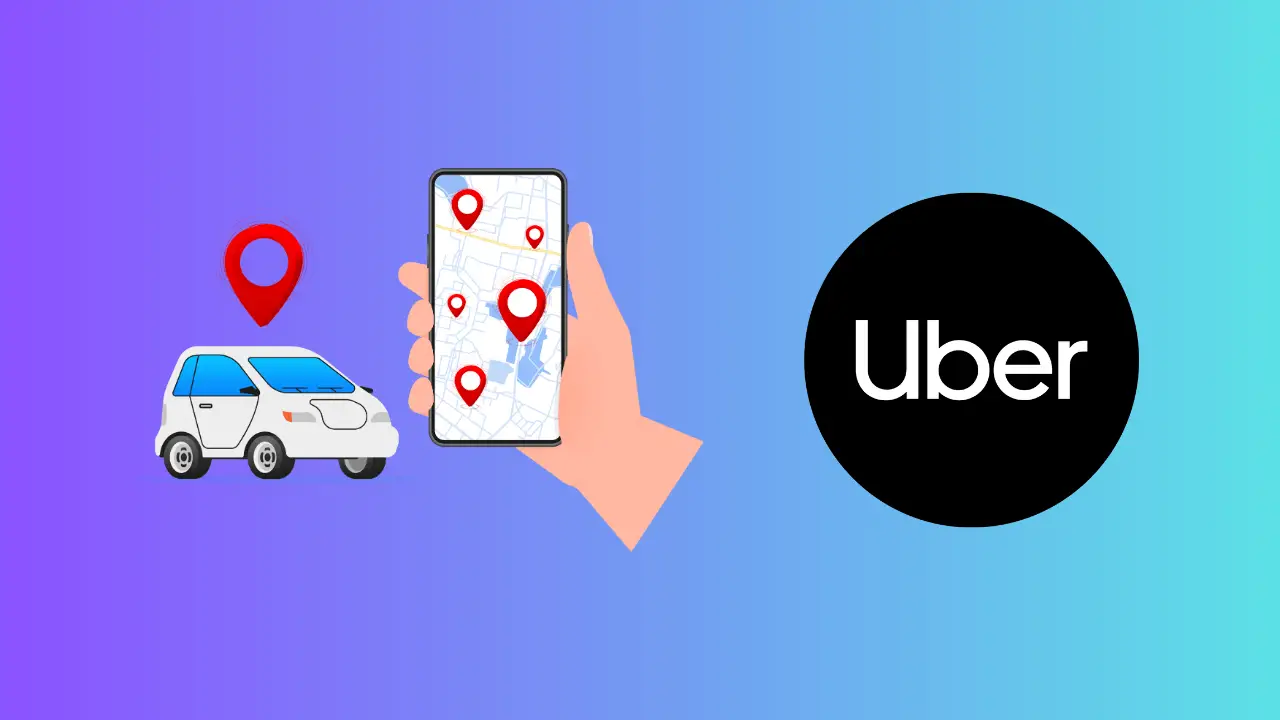[ad_1]
Uber is the go-to app for getting cabs and taxis whenever you are in a hurry. It is convenient to use Uber as you can book cabs directly from your phone, and get a fair price for the destination. This saves you the hassle of manually searching for cabs nearby and bargaining for the price for the destination.
Though this brings convenience, you may not always find cars available to pick you up and drop you at your destination. You will get the ‘Uber No Cars Available’ message when there’s no car, or if the driver is not ready to accept your request. Let’s go through some ways to get rid of this error and book a cab immediately on Uber.
Why am I Getting ‘Uber No Cars Available’?
What’s the reason for getting No Cars Available in Uber? There can be a lot of reasons why you may get this error, such as
- This generally happens in areas where taxis and cabs are not available at night, or the areas far off from the main city.
- You can also get the issue if the weather in your area is bad like you are facing heavy rain, snowfall, etc. Uber stops their service if the weather is bad in your area.
- Another reason for getting the ‘No cars available’ message in Uber is the network issues. If you are in an area with bad network career coverage or no Wi-Fi availability, then the Uber app will find it difficult to search for the cabs available.
- You can also face this issue if the Uber app is outdated.
- Policy violations can also cause this issue with the Uber app. This can happen if you have behaved inappropriately with the driver due to which you have a bad rider rating on Uber.
- If you see the cars but still get the message ‘No cars available’ then probably those are the phantom cars that you see on the app. These cars are not real and Uber shows them so that you wait in the hope that someone will accept your ride and not switch to another app.
How do I fix ‘Uber No Cars Available’?
If you are getting ‘No cars available’ in Uber and are not able to book cabs then you can follow the steps given below to fix it-
1. Fix Network Issues
As we discussed, the issue can occur if there’s some network connectivity issue. If you see no mobile coverage then here’s what you can do-
- Turn on Airplane mode on your phone and then turn it off.
- If that doesn’t fix the issue, then switch to some other network.
- In case, you are in an area with low network coverage then try again after some time when you have proper network coverage.
- Connect your phone to Wi-Fi if none of the above steps work and then try booking the cab from Uber.
2. Update Uber App
The issue can be encountered if the Uber app is outdated. Try updating the Uber app to the latest version and see if you still get the issue. You can follow the steps given below to do so-
- On your Android phone, open the Play Store. If you have iPhone then open App Store.
- Here, search for the Uber app and tap on the app from the search result.
- You will see the Update button if the update is available; tap on this button to update the app.
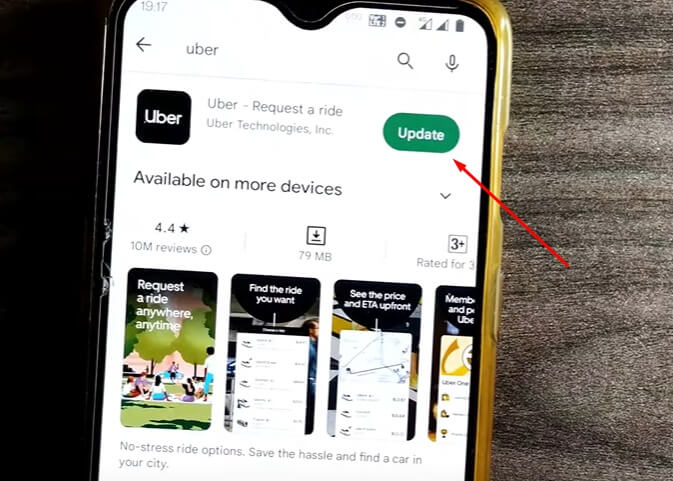
3. Change Pickup or Destination
The next thing that you can do is change the pickup or the destination and then see if you get the ride. Many times, drivers are not willing to go to a certain location due to which you may face issues finding a ride.
Most of the time, drivers work in zones where they have a high chance of getting more rides. Change the pickup or destination location to something near the actual location and you may get a ride.
4. Book Different Uber Ride
If you are facing issues booking a car on Uber then instead you can try finding a different ride. Sometimes, the cars/cabs may not be available, so going for a different ride is the best option. You can book Uber Moto, Uber XL, or any other ride if you cannot wait for the car.
5. Request a Ride
If you are getting ‘No cars available’ on Uber, then you can try requesting a ride. You will have the option to request a ride even if no car is available. Now what this does is it creates a surge among the riders in your area or near your area paying them the higher incentive than the regular incentive they get.
Because of the higher incentive, the driver may accept your request and you will get your ride. However, this completely depends on the availability of drivers; if there are no drivers or if no one accepts your request then you won’t get a ride.
6. Reinstall Uber App
The issue can also be caused due to some bugs with the Uber app. Try reinstalling the Uber app and see if that fixes the issue. Below are the steps to do so-
On Android
- Tap and hold the Uber app and then tap on the Uninstall button to uninstall the app.
- Confirm uninstalling the app by tapping on Uninstall again.
- After this, head to the Play Store, and search for Uber.
- Tap on Install to install the app.
- After the app is installed, launch the app and sign in with your account.
- Try booking the ride now and see if the issue is fixed or not.
On iOS
- On the home screen, tap and hold the Uber app and then tap on Remove App.
- Now, tap on the Delete App and then tap on Delete to delete the app.
- Now, open the App Store on your iPhone.
- Use the Search option to search for Uber and tap on the Get button next to it to install it on your device.
- Launch the app once installed, and sign into your account.
- Book the ride to check whether the issue is resolved.
7. Use a Different Account
You may face this error if there’s some issue with your Uber Account. If you have violated the policy of Uber and you have been flagged by the drivers, then you won’t rides nearby. In that case, you will have to sign in with a different account and then book a cab with it.
Simply sign in with a different Uber account that has not violated the policy terms prior. If you don’t have another account, then you can create a new account or ask a friend to book Uber for you.
8. Use Some Other App
If you are facing issues with Uber, then you can try using some other app to book a cab. This issue can occur if there are no Uber cars available in your nearby region. In that case, you will have to use some other app like Ola to book cabs or go for alternative options like booking a cab from a nearby cab station or using public transport.
9. Contact Uber Support
If you are getting a ‘No Cars Available’ message in Uber due to a policy violation, then you will have to contact Uber support and ask them to unflag you. To contact Uber Support, follow the steps given below-
- Open the Uber app, and navigate to Account Tab > Help.
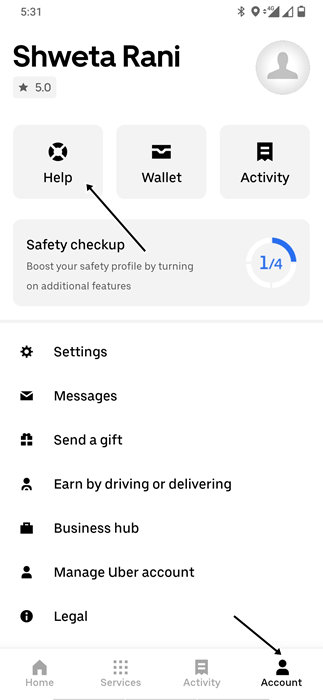
- Here, scroll down to the Support Center, and you will find options to contact Uber support, i.e., Call or through Message.
- Select the preferred method to contact the support team.
Tell them about the issue and assure them that you won’t violate their policy again and they will unflag you. After you are unflagged, be sure you do not break their policy rules and be friendly towards the drivers.
Bottom Line
Uber can often show the ‘No cars available’ message, which means either there’s no cab in your nearby region or no one is ready to accept the ride. This is a common issue that you can encounter on Uber making it difficult for you to book a cab. If you have been facing this issue, then you can follow the steps given in this article to fix this issue.
[ad_2]
Source link