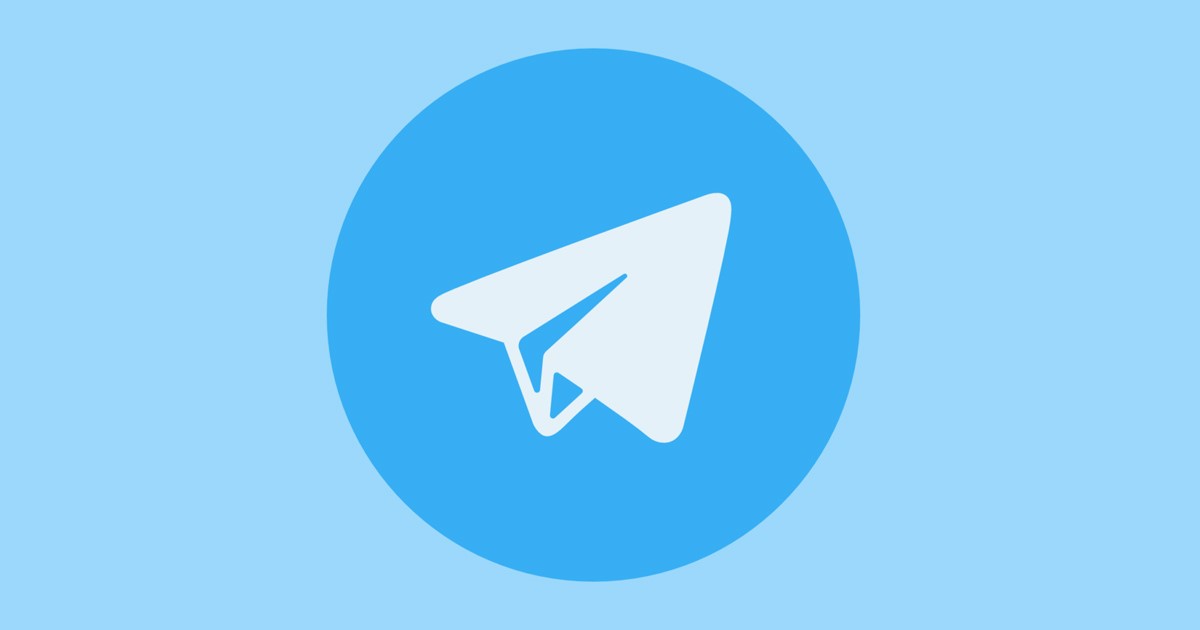[ad_1]
Yes, we admit, Telegram is less popular than WhatsApp or Messenger, but millions of users still actively use it daily. Among all the features that it provides, Telegram is mainly known for its group and channel-specific features.
On Telegram, you can find and join unlimited channels, create your channel, make voice and video calls, exchange texts, etc. While the Telegram app for Android or iOS is well optimized, the one problem that users face is Telegram channel stuck on updating.
So, if you have just joined a Telegram channel, and the channel status shows ‘Updating’, continue reading the article. In this article, we have tried to answer your question: Why Does My Telegram Keep Updating?
Why Does My Telegram Keep Updating?
Telegram users have reported that the App is stuck on the ‘Updating’ screen. You will see the ‘Updating’ status in the Telegram channel.
When the app is stuck in the updating part, you won’t be able to see the new messages shared in the chat.
Apart from the Updating issue, users have also reported that their Telegram app is stuck on Connecting. The Connecting Status appears on the main screen, and when it appears, the new messages won’t appear.
Being a regular Telegram user, sometimes I get frustrated seeing the ‘Updating’ Status on my favorite channels. Even sometimes, the app shows ‘Connecting’ on the main screen on the app. When both of these statuses appear, the Telegram app becomes unusable.
Below, we have shared some of the most prominent reasons why Telegram stuck on Updating screen.
- Telegram is installing the updates in the background.
- The servers of Telegram are down.
- The version of Telegram you are using has a bug.
- Your internet connection is slow or inactive.
These are the most prominent reasons why Telegram stuck in updating.
8 Best Ways To Fix Telegram Stuck on Updating
Now that you know the possible reasons for Telegram updating stuck, you may want to resolve it as soon as possible. Fortunately, the Telegram updating problem can be easily fixed by following our shared methods. Here’s what you can do.
1. Check Your Internet Connection

If Telegram is stuck on updating or Telegram not updating messages, it’s time to check whether the internet connection is working.
Slow or unstable internet is the foremost reason Telegram stuck on connecting/updating problems. If your phone has no internet connection, you will likely see the ‘Connecting’ status instead of ‘Updating’.
The updating part happens after the connection. Hence, you must ensure your phone is properly connected to the internet.
2. Check if Telegram is Down

Like every other social networking and instant messaging app, the Telegram app can often run into problems. Maybe Telegram’s servers were down for maintenance; hence, the app cannot connect with the servers.
If Telegram’s servers are down, neither the mobile app, desktop app, or web version will work. You are likely to face problems such as Telegram stuck on connecting or Telegram stuck on Updating.
The easiest way to check whether Telegram’s servers are up is by checking the Telegram Server Status page at downdetector. If the servers are down, you must wait patiently until the servers are restored.
3. Force Stop the Telegram app
Force stop has no direct link with the Telegram app, but many users have claimed to fix Telegram stuck on updating problem by doing it.
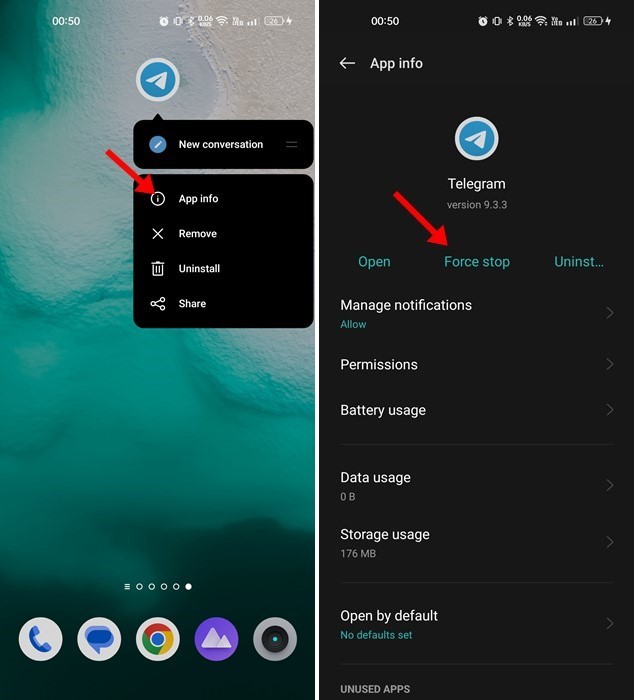
So, you can try that, and there’s no harm in doing it. Force-stopping the Telegram app will release all Telegram-related processes from the background. To force stop the Telegram app, long press the app icon on the home screen and select App Info.
On the App info screen, tap on the Force Stop button. Once done, open the Telegram app again. You can get past the ‘Updating’ or ‘Connecting’ screen this time.
4. Disable the Data Saver Mode
Data Saver Mode of Android often conflicts with the functionality of the Telegram app. So, it’s recommended to disable the data saver mode of Android to fix the Telegram Stuck on Updating issue. Here’s how to disable the Data Saver Mode on Android.
1. Open the Settings app on your Android & tap on the Mobile Data.

2. On the next screen, tap on the Data Usage.

3. On the Data Usage screen, turn off the Data Saver mode.

That’s it! That’s how easy it is to enable the data saver mode on an Android smartphone.
5. Clear Telegram App’s Cache File
The Telegram app can get stuck on updating or connecting status because of corrupted cache files. Hence, you can also clear the Telegram App Cache file to resolve this issue. Here’s what you need to do.
1. First, long press on the Telegram app icon and select ‘App Info‘.

2. On the App Info screen, tap ‘Storage Usage‘.

3. On Storage Usage, tap on Clear Cache.

That’s it! This will clear the Telegram App Cache on your Android smartphone.
6. Disable the Proxy Settings or VPN

Telegram app doesn’t allow the use of a Proxy or VPN, but you can still use it. However, the problem is that when you connect to a VPN server, the Telegram app attempts to connect to a server far from you.
This process can take time, resulting in Telegram stuck in updating. You may even face other issues like media files taking a long time to download, images not appearing in chats, etc. So, if you use a VPN or Proxy server while using Telegram, you need to disable it.
7. Reset the Network Settings

If you have come so far, nothing might have worked for you. The last remaining option to resolve Telegram stuck in updating is to reset the Network Settings.
It’s easy to reset the Network Settings on Android, but you must reconnect with the WiFi networks again. So, if you remember your WiFi network’s password, you can reset the Network Settings.
Once you reset the network settings, you need to restart your smartphone. After the restart, connect to the WiFi network/mobile data and use the Telegram app.
8. Update the Telegram App
Outdated apps are often the most prominent reasons for network related problems. So, if the Telegram app is still stuck on updating, it’s time to update the app from the Google Play Store.
It’s actually a good security practice to keep Android apps up to date. This way, you will be able to utilize all features of Telegram along with the latest security patches & bug fixes.
Also read: Telegram Not Sending SMS Code? 5 Best Ways to Fix it
So, these are some of the best ways to resolve Telegram keep updating on Android smartphones. If you need more help fixing Telegram not updating messages or Telegram stuck on connecting issues, let us know in the comments. Also, if the article helped you, share it with your friends.
[ad_2]
Source link