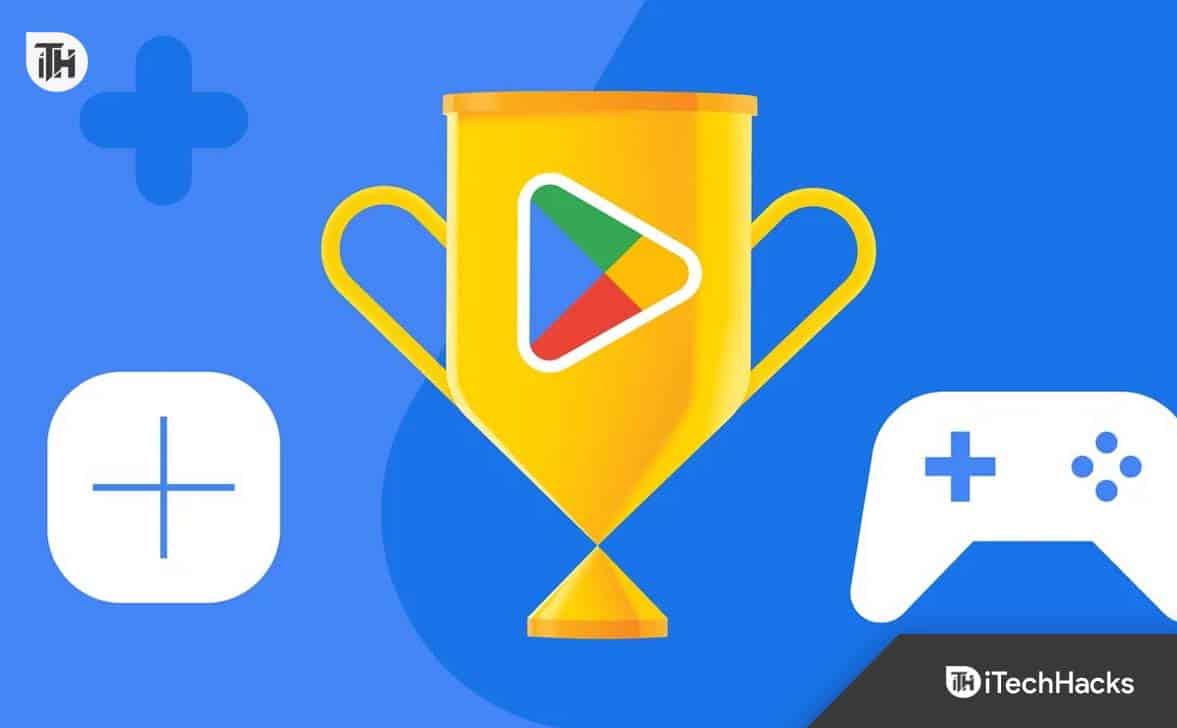[ad_1]
While browsing the Google Play Store, you may often find an intriguing application that makes up your mind to download. Now, when you tap on the download button, you meet with the DF-DFERH-01 Error retrieving info from server error. If this happens to you, too, don’t worry; this guide will help you fix it.
What is the DF-DFERH-01 Error Retrieving Info From Server in Google Play Store?
The DF-DFERH-01 Error retrieving info from server is a common error code that is usually seen when trying to download apps or update them from the Play Store. This usually happens if you have a slow internet connection. However, that certainly does not mean that only a slow internet connection is the primary cause.
While there are ways to speed up your internet, there are more causes of DF-DFERH-01 Error retrieving info from the server such as corrupt cache, corrupt data, and a logged out Google account. Whatever the reason might be, the next section will help you fix it.
How to Fix DF-DFERH-01 Error Retrieving Info From Server

1. Restart Your Device and Try Again
The first and easiest way to fix the DF-DFERH-01 Error retrieving info from the server is to restart your device. Usually, a simple restart is enough. However, if that does not help, press and hold the power button for 10 seconds to initiate a force restart. If even this does not helps, follow up with the next fix.
2. Check Your Google ID
The next thing you need to do is check your Google ID. Sometimes, if you log into your Google Id using multiple devices, Google gets suspicious and logs you out of some devices. If that’s the case with your device as well, you need to check and fix it. With that being said, here are the steps you need to follow:
- Open Settings.
- Scroll down and tap on User & Account.
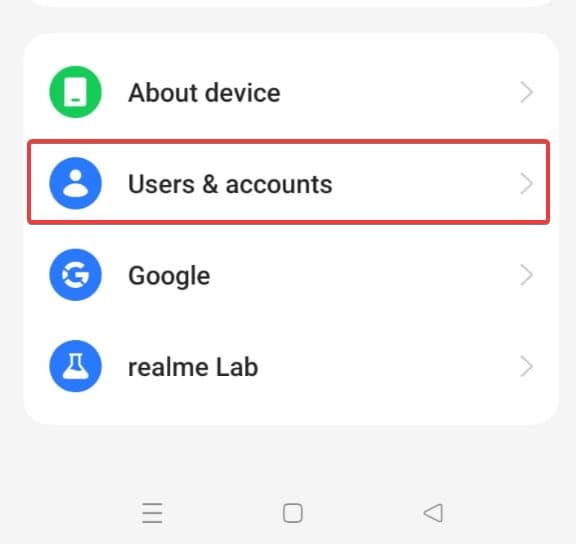
- Tap on Google.

- Tap on your profile and then tap on three dots at the top-right corner.
- Finally, tap on Sync.

Now, two things might happen. Google will tell you that you are logged in. Or it will sync. If the former happens, log into Google, and your DF-DFERH-01 Error retrieving info from the server problem will be solved. Otherwise, follow up with the next fix.
3. Clear Google Play Store App Cache
Just like every app on your Android phone, the Google Play Store also stores a cache that makes operation faster. However, occasionally this cache can get corrupt and cause a lot of issues like DF-DFERH-01 Error retrieving info from server. If that’s the case, here are the steps to clear the Google Play Store app cache:
- Press and hold Play Store for 2 seconds.
- Now, tap on App Info or (i) button, whichever you see.
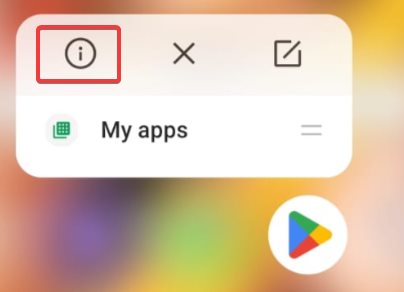
- Scroll down and tap on Storage Usage.
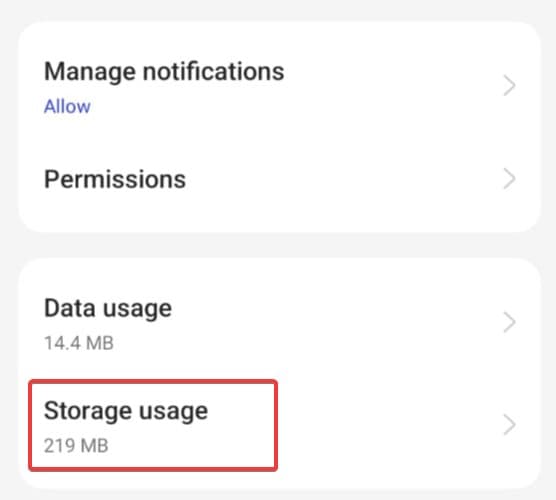
- Tap on Clear Cache.
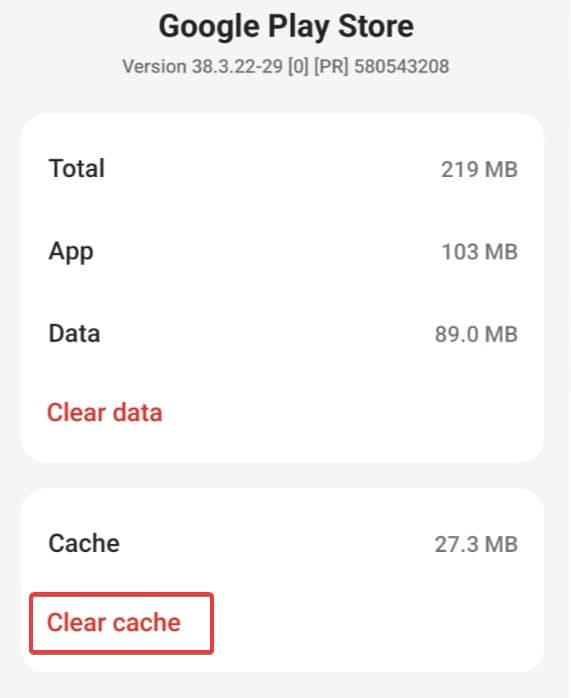
That’s it. Now, open PlayStore and try updating or downloading an app and check whether you see the DF-DFERH-01 error again or not. If yes, follow up with the next fix.
4. Clear Data of Google Play Store
If clearing the cache didn’t help, it is possible that the entire data stored in Google PlayStore has gone corrupt. Don’t worry, in this process, none of your personal data will be removed or erased. Instead, Play Store data will be removed, and that is unnecessary. If you wish to clear data from the Play Store, here are the steps:
- Press and hold Play Store for 2 seconds.
- Now, tap on App Info or (i) button, whatever you see depending on your device.
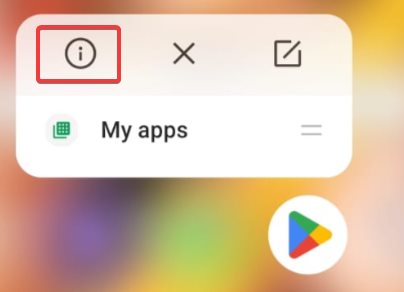
- Scroll down and tap on Storage Usage.
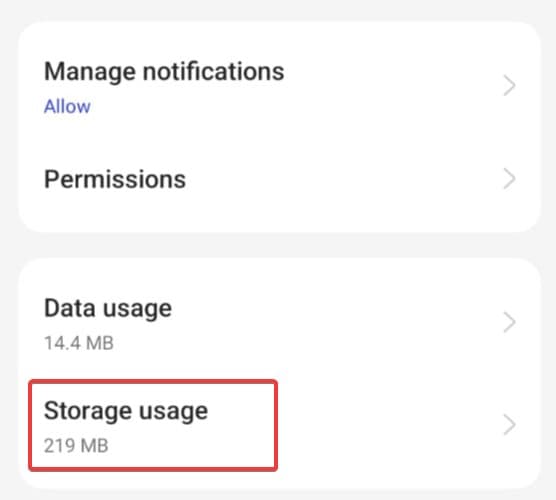
- Tap on Clear Data.
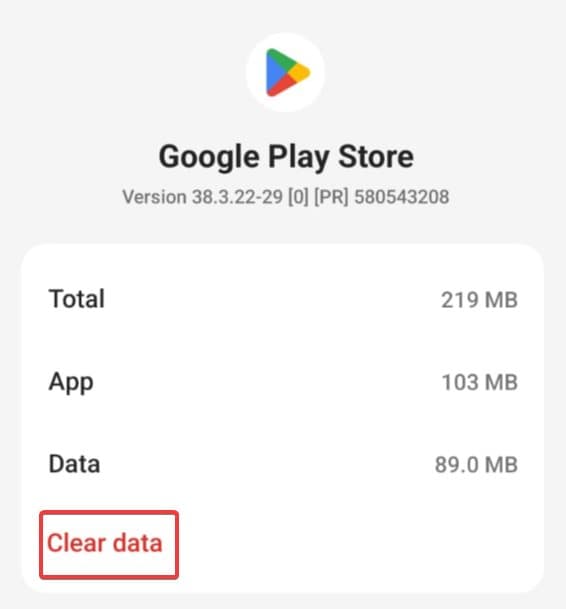
- Tap on the back button and tap on Force Close.
Now, wait for a minute or two and then open PlayStore. Try downloading or updating any application and check whether you notice the DF-DFERH-01 error or not. If yes, follow up with the next fix.
5. Check Whether You Have Enough Space
Modern apps require a lot more storage than they used to earlier. Things have changed. As a result, if you are running low on Storage, it is possible that apps are unable to download or update because there is no space remaining on your device.
While you may see that there is a considerable amount of space remaining on your device, the Android operating system also needs some space to do processes in the background and run other things. If those things are not run, your device can become unstable. As a result, that remaining space cannot be utilized.
If you are going through storage crises, it is best to free up some space and then download or update something from the Play Store. If you are unable to find anything to remove, we recommend installing DiskUsage. This is a small application. It is so small that it won’t eat any space and not even give out errors.
6. Reset App Preferences
The next thing you can do is to reset app preferences. Sometimes, these settings are fiddled with which result in issues like DF-DFERH-01 Error retrieving info from server. Resetting app preferences means bringing the settings to its default state. When you reset preferences for an app, any customized settings or configurations you have made within that app will be reverted to the original or default settings. Here are the steps to do it:
- Open Settings.
- Scroll down and tap on Apps.
- Now tap on App Management.
- When the list of app opens, tap on the three dots at the right corner.
- Tap on Reset App Preferences.
That’s it. Now, you should not face DF-DFERH-01 Error retrieving info from server. However, you should keep in mind that this method does not work on Android 13 and above devices. But if you are using Android 12 or anything older, this will fix problems.
7. Reset Your Google Account
The next thing you can do to fix DF-DFERH-01 Error retrieving info from server is to reset your Google account. However, you might know that Android does not provide any option that says Reset Google Account. Instead, you need to remove your Google account and add it again. Here are the steps to do it:
- Open Settings.
- Scroll down and tap on Users & Accounts.
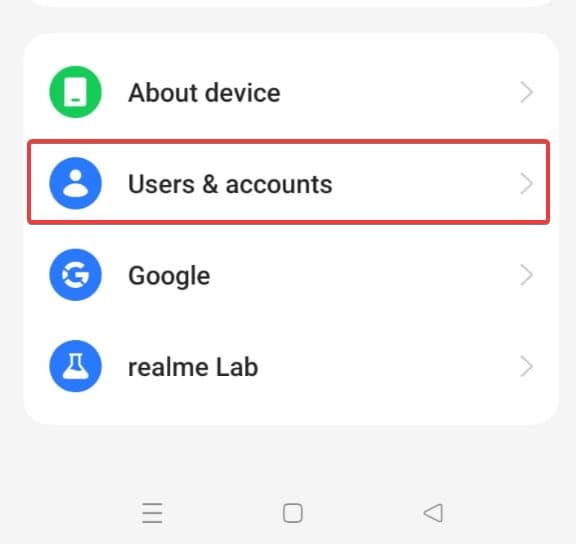
- Tap on Google.

- If you are using two accounts, select the account with which you are facing problems.
- In the next page, tap on the three dots at the top-right corner.
- Click on Remove account.
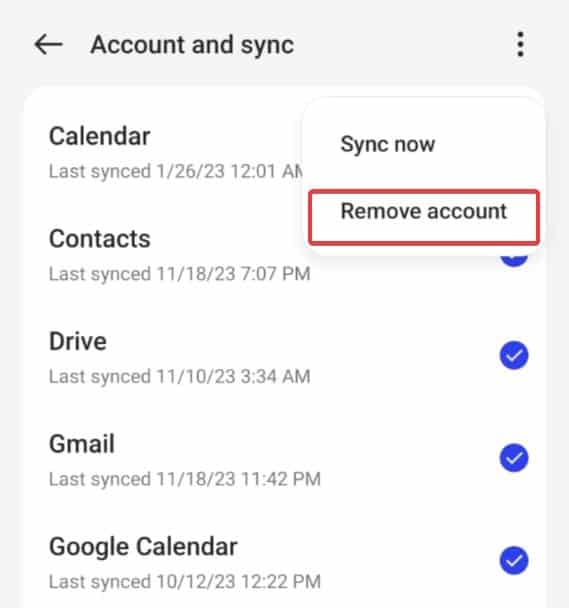
- Restart your device and log into Google again by simply opening Play Store.
When everything is done, try downloading or updating something, and everything should work fine.
8. Factory Reset
The last option you have is to factory reset your device. Before doing this, you should know that every data on your device will be wiped. Therefore, it is best that you back up any important data. Here are the steps to reset your device:
- Open Settings.
- Search for Reset.
- Tap on Reset Phone.
- Enter your Screen Password.
- Tap on Reset.
That’s it. Now your phone will restart and take some time. After that, once your phone is reset, you will need to sign in to Google and update other apps, and this will make sure that you have gotten rid of DF-DFERH-01 Error retrieving info from server.
READ MORE:
[ad_2]
Source link