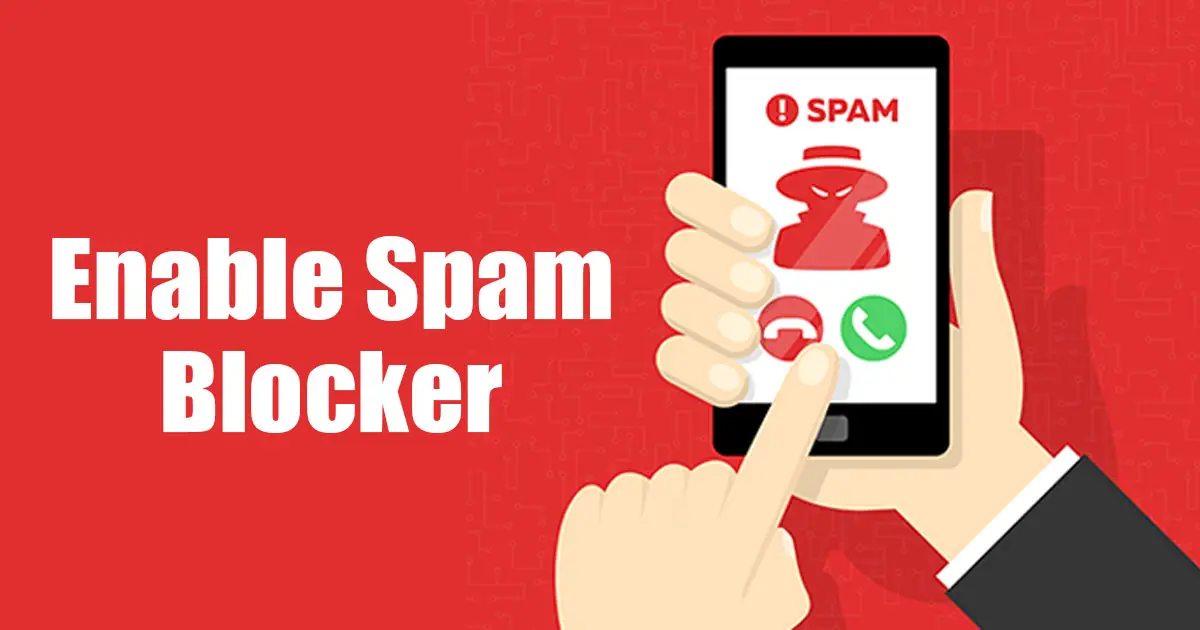[ad_1]
Smartphones have already replaced many portable gadgets, but still, their primary purpose is to make/receive phone calls & SMS. As a regular smartphone user, you may receive many calls daily; some could be important, whereas others are just spam & robocalls.
The technology around us is evolving rapidly; spammers nowadays are coming up with new techniques to spam & scam users. As smartphone usage was on the rise, so did the robocalls. Today, getting rid of all spam or robocalls on Android is nearly impossible.
Yes, you can use caller identification apps like TrueCaller to detect spam calls, but what about getting rid of them completely? If you want to get rid of spam & robocalls completely, you need to turn on spam blocker on Android.
How to Turn On Spam Blocker on Android
Your Android smartphone has a spam blocker; you just need to know how to enable & configure it. So, if you want to turn on spam blocker on Android, continue reading the guide. Below, we have shared some simple methods to turn on spam blocker on Android. Let’s get started.
How to Turn on Spam Blocker on Android (Phone App)
In this method, we will enable the Spam Blocker on the Phone app by Google. This is the default calling app for Android, with a built-in spam blocker. Here’s how to turn on Spam blocker on an Android smartphone.
1. Open the Google Play Store on your Android.
2. Search for Phone by Google App and install all pending app updates.
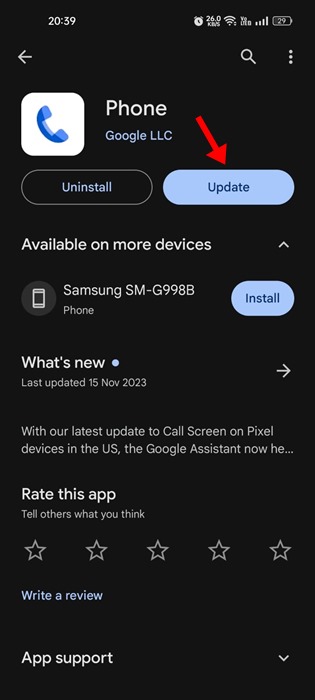
3. After updating the app, launch it and tap on the three dots at the top right corner.
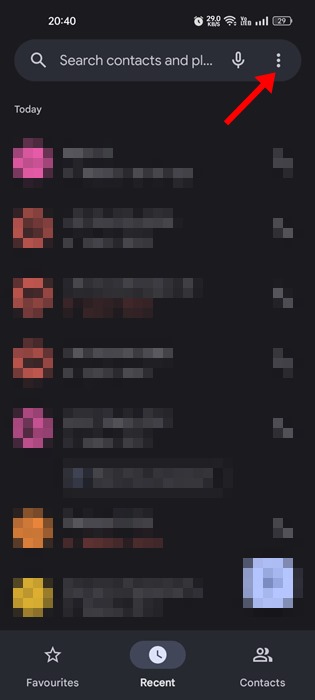
4. On the menu that appears, tap on Settings.
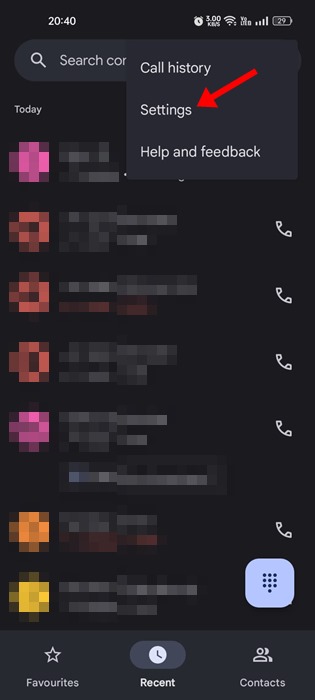
5. On the Settings screen, tap the Caller ID and Spam.
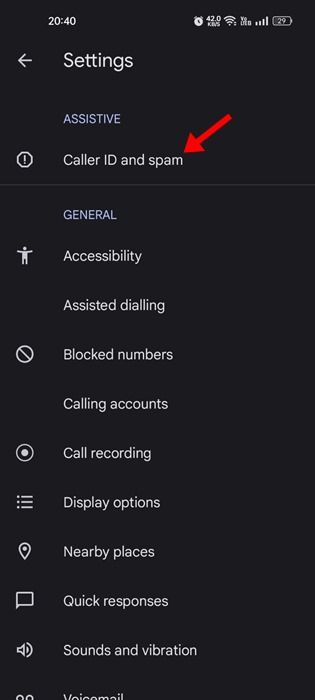
6. Now enable the toggle for Filter spam calls. This will enable the spam blocker on Android and prevent suspected spam calls from disturbing you.
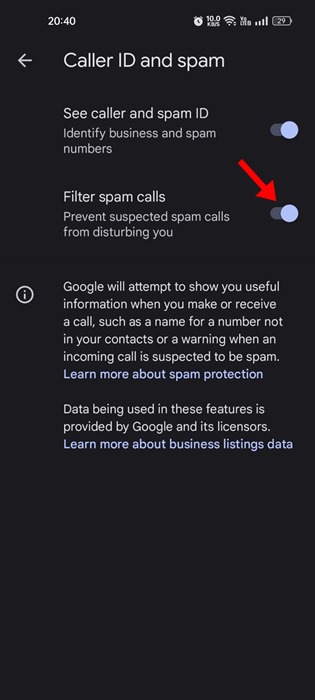
7. If you want to see the caller & spam ID, enable the toggle for See caller and spam ID as well.
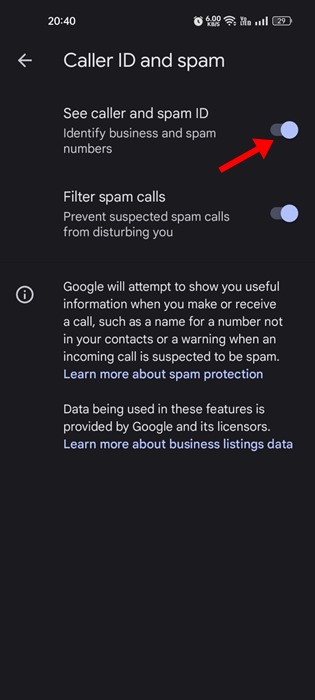
That’s it! This is how you can turn on spam blocker on the Phone app of an Android smartphone.
How to Turn On Spam Blocker in Messages App
Google Messages is a built-in messaging app for Android. The SMS app for Android has a feature called ‘Spam Protection’ that automatically detects and block spam SMS. You can go through the Messages settings on your phone to enable the Spam Protection feature. Here’s what you need to do.
1. Open the Google Messages app on your Android smartphone.
2. When the app opens, tap on the three dots at the top right corner.
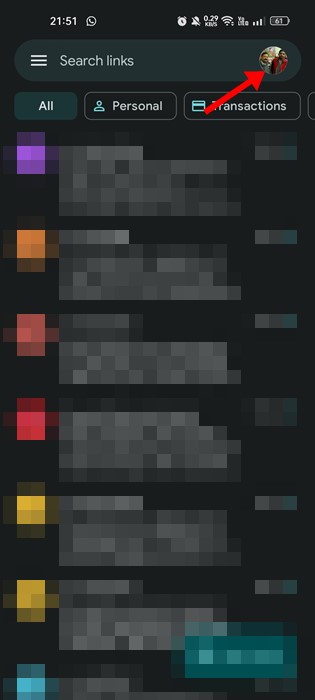
3. On the menu that appears, select Settings.
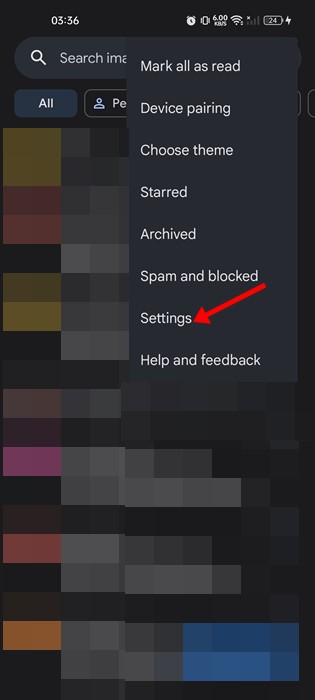
4. On the Settings, scroll down a bit and tap on the Spam Protection.
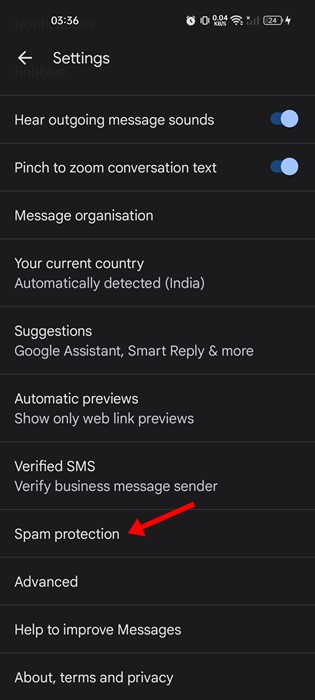
5. On the Spam Protection screen, turn on the toggle for Enable Spam Protection.
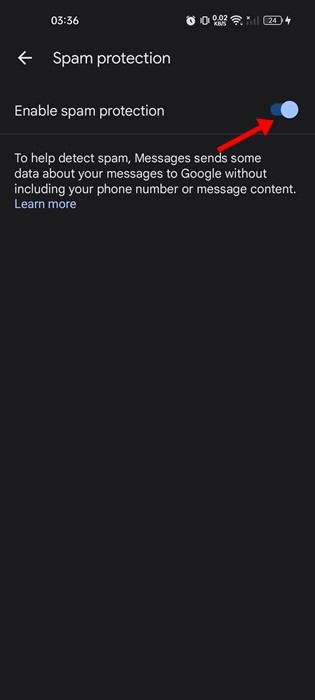
6. This will enable the Spam protection feature on the Google Messages app. You can check the SMS the feature has blocked by accessing the Spam folder.
7. To access the Spam folder on Google Messages, tap on the three dots > Spam and Blocked.
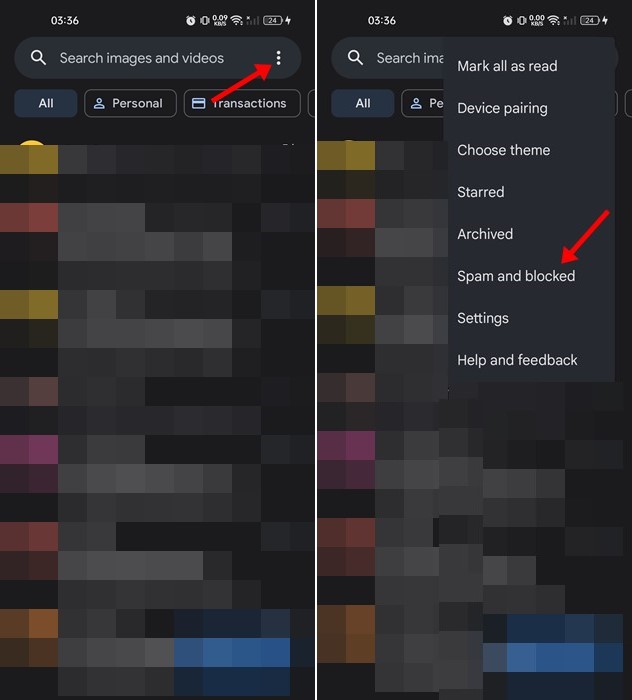
That’s it! This is how you can turn on spam blocker on the Google Messages app for Android.
Other Ways to Block Spam SMS/Calls on Android
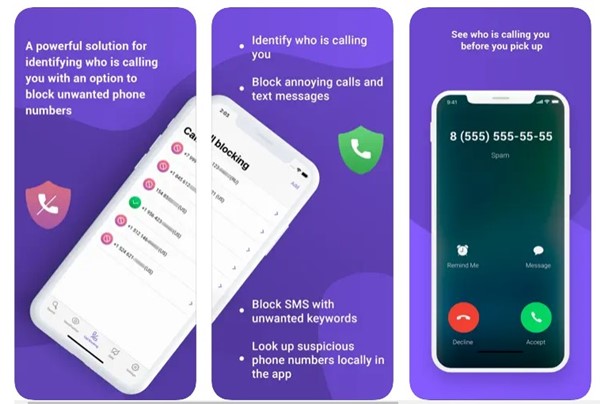
You can use other third-party apps to block unwanted calls & SMS on your Android smartphone. Hundreds of spam calls & SMS blocker apps are available on the Google Play Store; you can use any of them.
We have already shared a list of best apps to block unwanted calls & SMS on Android. Make sure to check out that list & pick the app that suits all your needs.
So, this guide is about turning on spam blockers on Android phones. We have shared methods to block spam calls/SMS and robocalls on the Android Google Messages & Phone app. Let us know if you need more help enabling spam blocker on Android.
[ad_2]
Source link