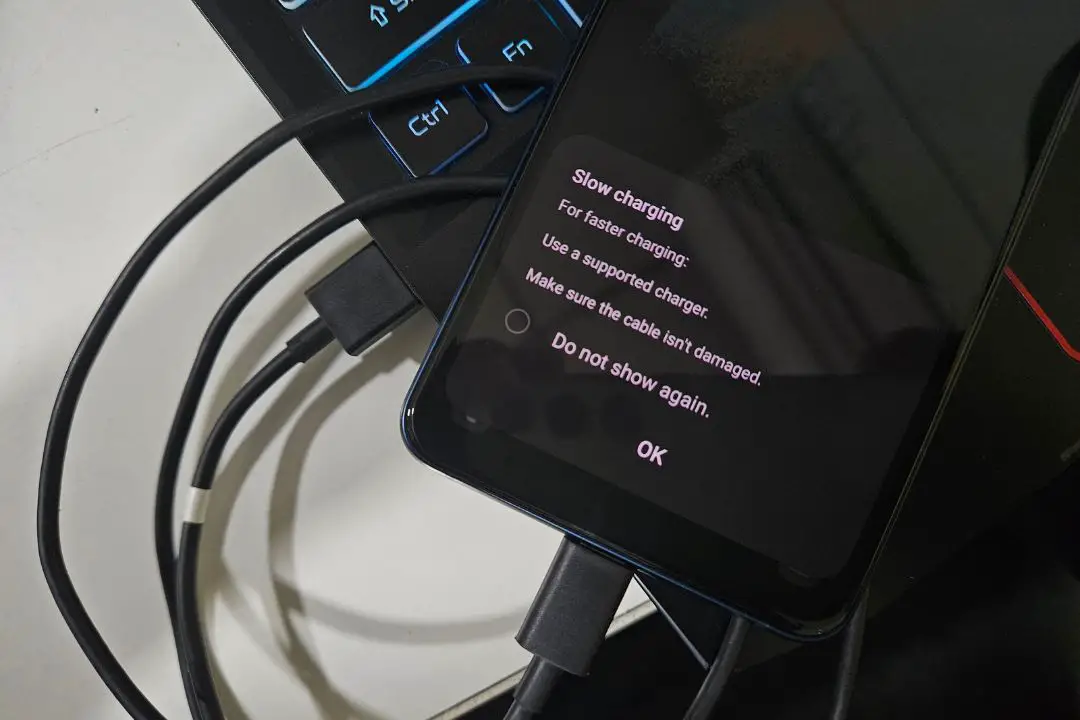[ad_1]
After a long gaming session on your smartphone, you finally decide to give it a rest and put your phone on charge. Yet, after a few hours, when you check your phone’s battery status, you’re shocked to find the battery has depleted instead of charging. Nevertheless, there’s no need to panic. This guide will provide 10 solutions to fix the issue of your phone’s battery draining while charging.
1. Clean Your Charging Port
Don’t be surprised if you discover a substantial amount of dust and debris inside your charging port, as most of us rarely clean our phone ports. Simply grab any brush-like material; even an old toothbrush could do the job. Ensure it’s dry, then gently clean inside both the phone and the charging cable’s port to remove all the dust. Once finished, put your phone on charge again to see if this fixes the charging issue. If the battery level is still not going up, move on to the next solution.

Pro Tip: If your charging port is damaged, you can use wireless charging temporarily if your phone supports it.
2. Examine Your Charger
Now that you’ve addressed the dust-related issues, it’s essential to inspect your charging cable and adapter as well. If you see frayed, bent wires, or burnt marks, it’s likely the reason why your phone is not charging properly. Also, we would highly recommend replacing both the cable and the adapter, as using faulty products poses a risk. Numerous reports highlight how a faulty charging adapter can lead to a phone battery exploding.

Speaking of unreliable chargers, you should avoid using 3rd-party or low-quality chargers. Instead, opt for chargers made by the same brand as your phone to prevent any damage to your phone’s battery. Also, if you own an iPhone, make sure to use an MFi-certified charging cable for charging; otherwise, you may encounter frequent charging-related issues with your iPhone.
3. Avoid Using Wireless Charging
It’s no secret that wireless charging tends to be slower than traditional wired charging methods. Furthermore, if you’re running resource-intensive apps or games, it might require more power than the wireless charger can provide. This can lead to the phone overheating and the wireless charger shutting down, potentially leading to battery drain while charging. Therefore try charging your phone with a wired connection to ensure a consistent power supply and prevent potential overheating.

4. Check Battery Usage Per App
At times, charging issues aren’t solely related to your phone’s battery or charger; they can also be caused by certain apps installed on your device. The poorly programmed apps can significantly drain your phone’s battery in the background, even while charging.
TIP: Learn how to reduce 5G battery drain on Android and iPhone.
Therefore, you might want to check your phone’s battery usage screen to pinpoint the apps responsible for consuming an excessive amount of battery power in the background. To do so, follow the instructions provided below:
For Android Users:
NOTE: Every Android phone brand has its own way of checking battery statistics. Use the Search button to locate the Battery Usage setting if you can’t find it.
1. Go to Settings > Device Care > Battery.

2. After that, tap on the View details button and select the date to see which applications used your phone’s battery.

3. Based on their usage, select an app that you suspect may be causing background battery drain. For example, we’ve selected the Instagram app.
As you can see it was running in the background more than the actual screen time.

4. Now to prevent the app from running in the background, enable Background usage limits and put the app into a deep sleep. This might help you continue using the battery-consuming app without uninstalling it.

For iPhone Users:
1. Open the Settings app and navigate to the Battery section.

2. Scroll down and then tap on the Show Activity tab. This provides an overview of apps running in the background that may be causing battery drain while charging.

3. For instance, if the YouTube app is consuming a lot of battery in the background, you can address this by going to Settings > General > Background App Refresh.

4. After that, simply disable the YouTube app from running in the background by toggling it off. You can do the same for other apps that you feel don’t need to run in the background.

5. Phone Is Overheating
We talked about phone overheating before in the wireless charging section. Now, we’ll go into more detail. If your phone gets too hot – because of the extremely hot weather, long gaming sessions, or engaging in other resource-intensive tasks while charging – your phone might stop charging. This could make you think the battery is decreasing while charging, but it’s actually just a safety feature to protect your phone.

Therefore, we highly recommend that you avoid charging your phone while running resource-intensive tasks. This practice can help extend your battery’s lifespan and prevent potential charging issues in the future.
6. Perform Battery Calibration
At times, your phone might display incorrect battery information due to glitches in the operating system or because of the battery’s aging. For instance, we encountered this issue with our older Samsung phone, which used to randomly shut down even when the battery displayed 15% to 25% remaining.
To avoid such inaccuracies, we recommend calibrating your phone’s battery. This ensures that while charging, you receive accurate battery information. To do that, follow the below steps:
1. Use your phone until it shuts down due to low battery.
2. Next, turn your phone on again to remove the remaining charge and let it turn itself off again.
3. After that, charge your phone until it indicates 100% charged.
This action is likely to resolve the incorrect battery indication issue on your device.
7. Use a Fast Charging Adapter
If your phone supports fast charging and you’re still using a low-wattage adapter to charge it, you’re likely to encounter a battery-draining issue while charging. This is particularly noticeable, especially when gaming. To avoid this, it’s advisable to use a fast charger from the same brand, ensuring that your phone charges without draining the battery.

By the way, this issue can also arise when charging your phone from a laptop. Since most laptop USB ports usually offer lower power output compared to dedicated chargers, it can result in slower charging or potential battery drain while in use.

8. Disable Optimized Charging
Most modern smartphones have a setting to optimize charging speed. This setting exists because fast charging can make the phone hot and reduce the battery life in the long run, so by turning on the optimized charging feature, you can efficiently charge your phone. But, when you use your phone for CPU-intensive tasks, it might cause the battery to drain while charging. To prevent this, you can turn off this feature.
On Android phones, you will usually find an optimized charging feature under Settings > Battery. From there you just have to disable the Optimized charging toggle.

NOTE: If your Android phone doesn’t have the “Optimize Charging” feature, you can skip this section and move on to the next solution.
As for iPhone users, they can navigate to Settings > Battery > Battery Health & Charging.

Afterward, disable the toggle next to Optimized Battery Charging and then select the Turn Off option.

Hope this resolves the issue of the battery going down while charging issue.
9. Inspect Wall Outlet
We’ve been discussing issues related to the adapter, charging cable, or phone software, but we overlooked the possibility that the problem could also lie with your wall outlet. May be because of a power supply issue with the wall outlet, or the charger’s pins may not be fitting properly (most probably loose fitting). You might want to try charging your phone using a different wall outlet.

10. Update Phone
At times, charging issues may result from a bug in the phone’s operating system or due to a faulty software update, especially when using an early beta version of the OS. Consider checking for a software update on your iPhone or Android phone. If an update is available, install it as soon as possible. This step might help resolve the issue of the battery draining while charging.
Keeping Your Phone Alive While It Charges
We hope that one of the above solutions was able to fix the phone battery dropping while charging problem. If not, your battery or charging port may be permanently damaged. In such a case, it’s advisable to visit the nearest mobile service center to replace your phone’s battery with an original one or to change the charging port. This should probably fix the charging issue on your phone.
Before you leave, if you are experiencing a similar issue with your Windows laptop, you can check out our comprehensive article.
[ad_2]
Source link