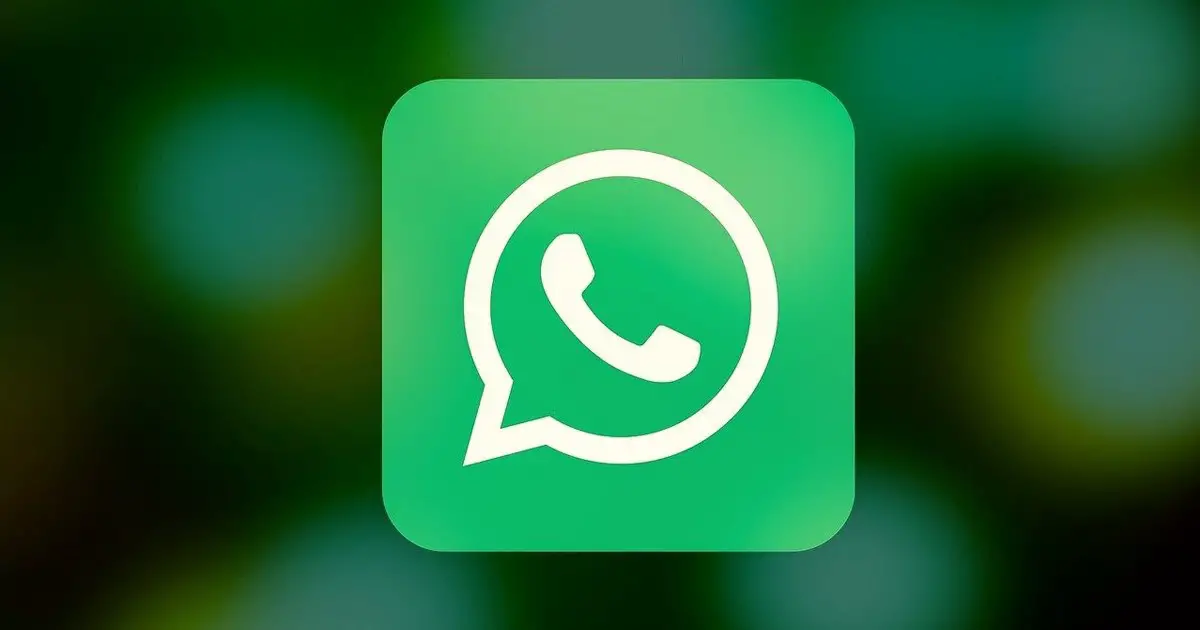[ad_1]
WhatsApp’s new feature lets users add voice notes to their Status. Before this new feature, users could only share text, images, or videos as Status.
While WhatsApp is an instant messaging app that has undergone many significant improvements, it still has some bugs affecting its functionality.
Recently, many users have been facing problems while updating their WhatsApp Status. According to a few users, WhatsApp Status is stuck on sending and returns with a ‘Couldn’t send’ error.
10 Ways to Fix WhatsApp Status Not Sending
So, if you are a WhatsApp user dealing with the same problem, continue reading the article. Below, we have discussed some of the best ways to fix WhatsApp Status not sending problem. Let’s get started.
1. Update your WhatsApp App
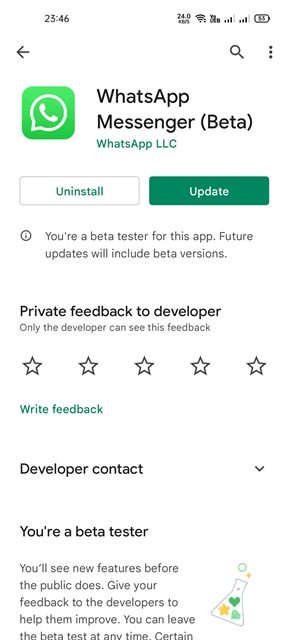
Before trying other things, you must ensure your WhatsApp app is up-to-date. Head to the Google Play Store and search for WhatsApp to check for updates.
If an update option is available, tap on it and continue using the app. If WhatsApp Status not sending due to an outdated app version, it will be fixed.
2. Check Your Internet Connection

If your internet is not working, no matter how hard you try, your WhatsApp Status won’t send. The WhatsApp app may get stuck on the ‘Sending’ while updating a new WhatsApp Status.
Like every other instant messaging app, WhatsApp requires an active and stable internet connection to update new messages.
You will face problems syncing new messages, media files, and the Status without a stable internet connection. So, head to fast.com and check whether you have active internet connectivity.
3. Restart your device

If WhatsApp Status is still stuck, you need to restart your smartphone. Sometimes, bugs in the operating system conflict with the functionality of an app.
Also, restarting smartphone at regular intervals is a good practice that you should make a habit. This not only gives your phone time to cool down but also eliminates many problems & glitches.
So, long press the Power button of your smartphone and select Restart. After the restart, try uploading the status again on WhatsApp. This time you won’t face any problems.
4. Check the File Type & Size
You can share large media files on your WhatsApp Status, but large media files usually take longer than usual to upload.
So, if the file size is huge, you need to wait a bit longer. Another thing to look into is the compatible media file formats.
Currently, WhatsApp allows you to upload media files in various formats such as AVI, MKV, MP4, 3GP, etc. Therefore, you can convert your WhatsApp Status into these supported formats and then share it to rule out media incompatibility issues.
5. Check the Date and Time of your Smartphone
Some functionality of WhatsApp gets affected due to incorrect date and time settings of your phone. So, if your phone has the wrong date & time, you will face problems sending messages or uploading a status.
To resolve this issue, you first need to check the date and time of your phone and ensure it’s correct. Here’s what you can do.
1. First, open the Settings app and tap on the System Settings.
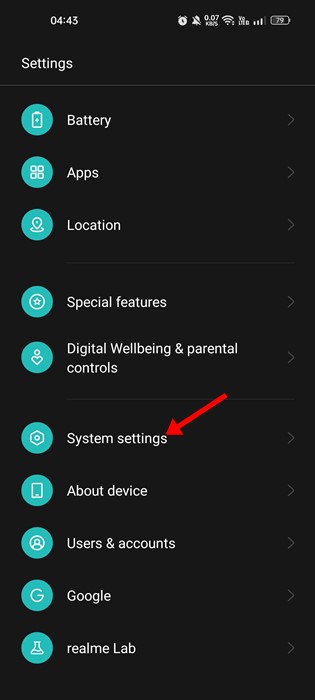
2. On the System Settings, tap on Date & Time.
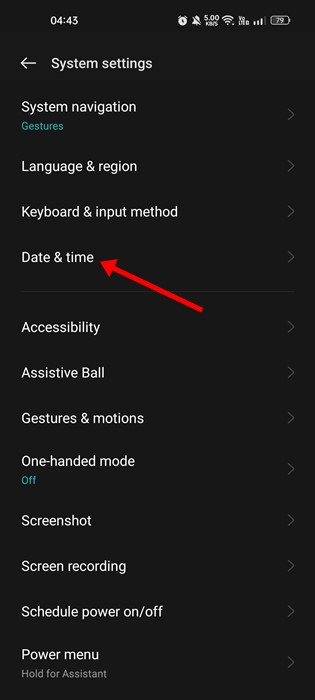
3. On the next screen, enable the toggle for Set time automatically and Set time zone automatically.

That’s it! Your phone will now correct the date and time once it has access to the internet.
6. Check if WhatsApp’s Servers are down
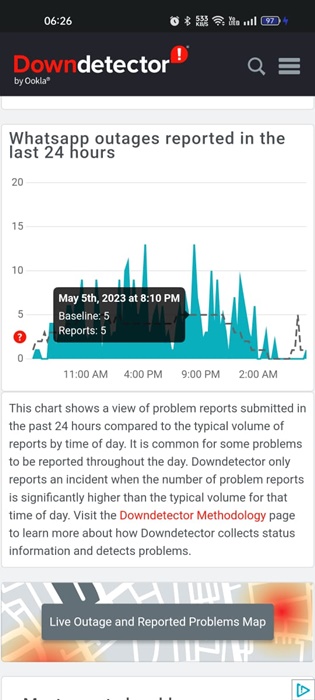
When the servers of WhatsApp are down for maintenance, no matter how hard you try, the WhatsApp Status won’t be uploaded.
Many users have reported WhatsApp Status Not Seding when the servers are down. Not only status, but most app features will stop working if the servers are down for maintenance.
You can use sites like Downdetector to check the server status of WhatsApp. If the servers are down, you must wait until the servers are restored.
7. Check WhatsApp App Permission
If WhatsApp Status is stuck on sending even after following all methods, you must check the app permissions. If you’ve denied the WhatsApp app from using the mobile data in the background usage, the WhatsApp Status won’t be uploaded, no matter how many times you try.
Hence, you need to ensure that the background data and unrestricted data usage is enabled for the WhatsApp app on your smartphone. Here’s what you need to do.
1. First, long press on the WhatsApp app on your home screen and select App info.

2. On the App Info screen, tap on Mobile data & WiFi or Data Usage.
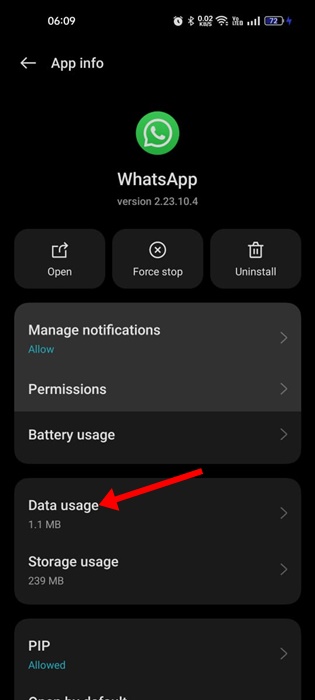
3. Next, ensure that the toggle for Background data and Unrestricted data usage is enabled.
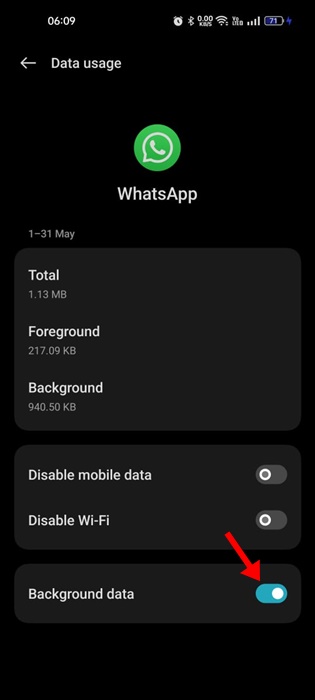
That’s it! This is how you can check app permissions to fix WhatsApp Status not sending error message.
8. Disable the VPN/Proxy Server
The use of a VPN or Proxy server is one of the leading reasons for WhatsApp Status not sending problems. The problem appears when your phone tries to connect to a WhatsApp server far away from your location.
The use of VPN apps or Proxy servers triggers connection instability, leading to Status not sending issues. So, make sure your phone is not connected to any VPN app or Proxy server to resolve this problem.
9. Clear the WhatsApp Cache
A corrupted or outdated cache file is another prominent reason for WhatsApp Status not sending error. Hence, if everything else has failed to fix the problem for you, it’s time to clear the WhatsApp Cache. Here’s how to clear the WhatsApp Cache on Android.
1. Long press on the WhatsApp app icon on your home screen and select App Info.

2. Select Storage & cache on the App Info screen.

3. Next, tap on the Clear Cache button.

4. After tapping the clear cache button, tap the Force Stop.
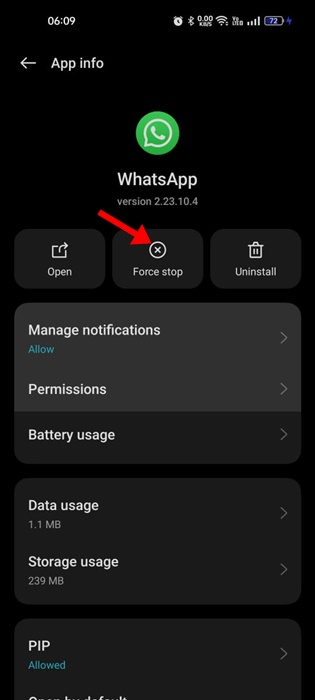
That’s it! Now relaunch the WhatsApp App and upload the Status. This time, the Status will be uploaded without any issues.
10. Reinstall the WhatsApp App
If every method fails to resolve the problem, the last option is to reinstall the WhatsApp application.
Reinstallation will possibly rule out all missing or corrupted app installation files. Hence, if WhatsApp Status Not sending due to corrupted app installation files, you need to reinstall the app again.
To reinstall WhatsApp, long press on the WhatsApp app icon and select Uninstall. Once uninstalled, open the Google Play Store and install the latest version of WhatsApp again on your phone.
Also read: How to Track WhatsApp Calls
WhatsApp Status Not Sending problem can be frustrating, especially if you’re overly reliant on the app. However, our shared methods would help you resolve the WhatsApp Status not sending problem. Let us know in the comments below if you have any doubts, and share the article with your friends.
[ad_2]
Source link