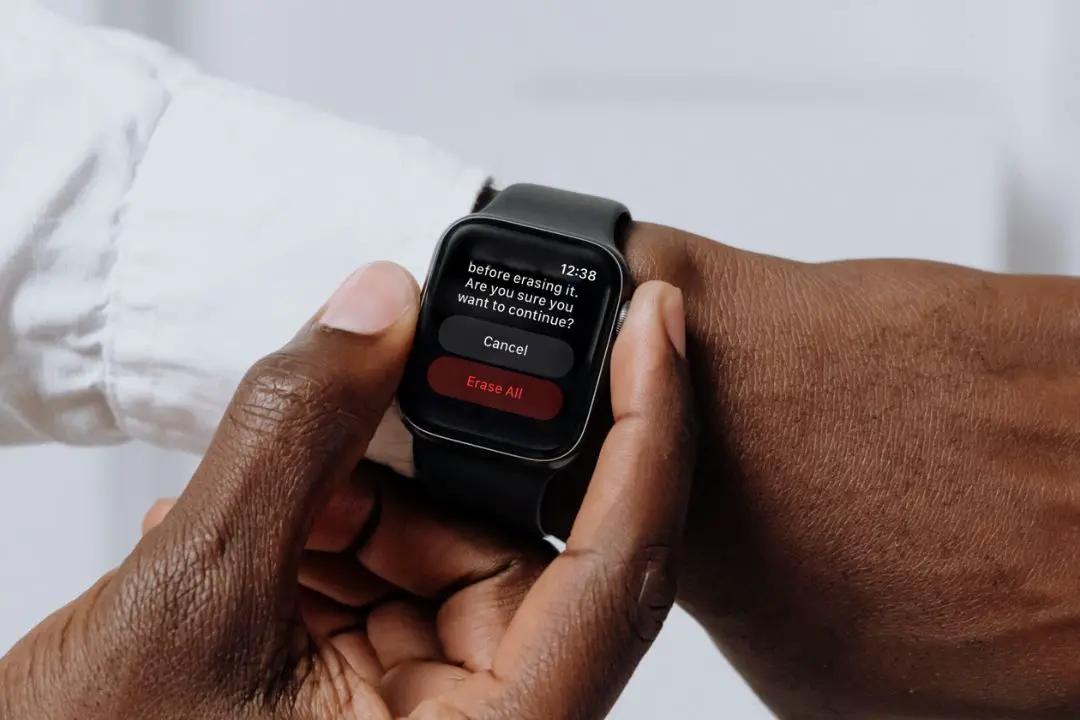[ad_1]
There could be many reasons why you want to reset your Apple Watch and erase its data. Some of them include looking to buy or sell Apple Watch secondhand, forgetting passcode, or troubleshooting. We will cover all the ways to reset Apple Watch even if you don’t have the paired iPhone with you, doing so remotely using iCloud, if Watch has stuck during the pairing process.
How to Reset Apple Watch Using iPhone
This is the most straightforward method of resetting an Apple Watch. All you have to do is unpair the Watch from the iPhone and not only will that reset the Watch, it will also create a backup first. You simply need an iPhone that is paired with the Watch and that’s it.
Note 1: You must remove any transit cards that you may have stored from iPhone Watch app > Wallet & Apple Pay > Transit cards.
Note 2: Apple will create a backup of your Watch when you unpair it. Here is how that backup works and what all is included in the backup.
1. Open Watch app on iPhone, Make sure both the iPhone and Watch are nearby of each other. Now go to All Watches in the upper left corner of My Watch tab and tap on the i (info) icon.

2. Select Unpair Apple Watch option and then again, tap on Unpair (Watch Name). You will need to enter Apple ID password to confirm and disable the Activation Lock and tap on Unpair one last time.

Note 3: If you are using a Cellular model, you will see an additional option to keep or remove the network plan. Keep it in case you plan to repair the Apple Watch with your iPhone. If you are not planning to pair the Watch with another iPhone (maybe you are selling it) then contact your carrier to cancel the plan.
How to Reset Watch Without Paired iPhone (From Watch)
Maybe you don’t have the paired iPhone with you right now. There could be a few reasons behind it. You bought a secondhand Watch and the owner forgot to unpair and reset the Watch. Maybe you are on a run and aren’t carrying your iPhone right now. Either way, it can be done but a few things need to be cleared first.
As noted in the last section, erasing data and resetting the Watch without the paired iPhone will remove data but not the activation lock. This is to protect the Watch in case it is stolen and thieves try to resell it. They can reset it but can’t get in thanks to the activation lock.
1. In your Apple Watch, open Settings and go to General > Reset > Erase All Content and Settings.

2. You will be asked to enter the password.
Note: If you are using a cellular model, you will see an additional option to keep or remove the network plan. Keep it in case you plan to repair the Apple Watch with your iPhone. If you are not planning to pair the Watch with another iPhone (maybe you are selling it) then contact your carrier to cancel the plan.
3. Tap on Erase All to confirm and you are done.

Pro Tip: WatchOS 10 brings widgets with it. Learn how you can add, remove, and edit widgets on your Apple Watch.
How to Reset Apple Watch Without Passcode
Even if you don’t have the paired iPhone with you, you would still require the passcode to unlock the Watch. We humans are forgetful creatures and often don’t remember passwords and passcodes. But you can still rest your Apple Watch. Here’s how.
Note: If Erase Data opinion is enabled, entering the wrong passcode 10 times will reset the Apple Watch and delete all data.
1. Place the Apple Watch on its charger.
2. Press and hold the side button (not the digital crown button) until you see the Slider screen.
3. While on the slider screen, press and hold the digital crown button and you will see Erase all content and settings screen.

4. Tap on Reset option here and then again tap on Reset to confirm.
5. You can now set up the Watch again from scratch and restore data from a backup. You will see these options on the screen.
Also Read: Want to change watch faces on Watch? Learn how. You can also set complications as per your needs while you are at it.
How to Reset Apple Watch From iCloud or Find My
Find My is a utility tool that you can use from any browser on any desktop or even mobile to find all the Apple devices that are connected to your Apple ID. That also includes your Watch. While useful for finding lost or stolen Watch, you can also use Find My to lock, erase data, and reset your Apple Watch remotely whether or not you have the Apple Watch with you. Useful if you have sold/given it away and forgot to erase it.
1. Open iCloud.com/Find in your browser. If you use your Mac to sign in, you won’t have to enter login details. You can sign in using your fingerprint.
2. Once in, select the Apple Watch you want to reset from under the All Devices section in the upper left. Click to expand the menu if not already.

3. Select Erase This Device option.

4. Follow on-screen instructions until your Apple Watch is reset and data is erased.
How to Reset Watch When Pairing Process Stuck
Some unfortunate souls face an unusual issue where the Apple Watch gets stuck during the pairing process. You may be seeing the familiar pairing animation on the Watch screen or a black screen for example. You can restart the pairing process.
1. Press and hold the digital crown for some time even though the Watch is in pairing mode.
2. You should see the Reset button. Tap on it.
3. Once the Watch is reset, you can begin the pairing process from scratch again.
Visit Your Carrier Center to Reset Apple Watch
If you have a cellular Apple Watch, take it to your nearest carrier center, wherever you bought the Watch from like AT&T. One Reddit user found that since they have your IMEI number, they can use that to reset your Apple Watch for you provided you can prove it belongs to you.
Don’t forget to take the necessary ID proof and bill of purchase of whatever you have to show that the Watch is not stolen.
The Apple Way
Apple offers several ways to reset your Watch depending on the situation you are in. You can reset Watch with or without the paired iPhone, using Watch itself or remotely from iCloud, even when you don’t remember the passcode. However, security and privacy are preserved under all circumstances.
[ad_2]
Source link