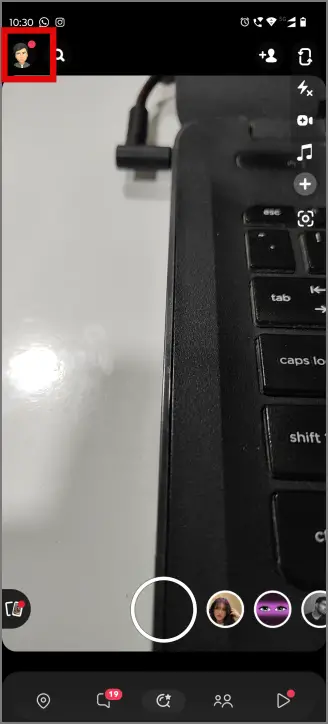[ad_1]
Are you concerned about your location privacy and which apps have access to them? Well, the answer is a lot of them and one of them is Snapchat. It also lets your friends and followers know about your location and where you’re currently via the Snap Map. This is fine most of the time but sometimes, it feels like an invasion of privacy. If you are feeling that feeling, you can use ghost mode on Snapchat. Here is how to ghost mode on Snapchat.
Ghost Mode on Snapchat
Ghost Mode is a privacy feature on Snapchat that prevents others from knowing your location including your friends. It disassociates your location from Snapchat altogether so nobody can know where you went or where you are now. This is how you can enable ghost mode on Snapchat.
Enable Ghost Mode for Everyone
1. Open Snapchat on your iPhone or Android, then tap on the profile icon in the top-left corner of the screen.
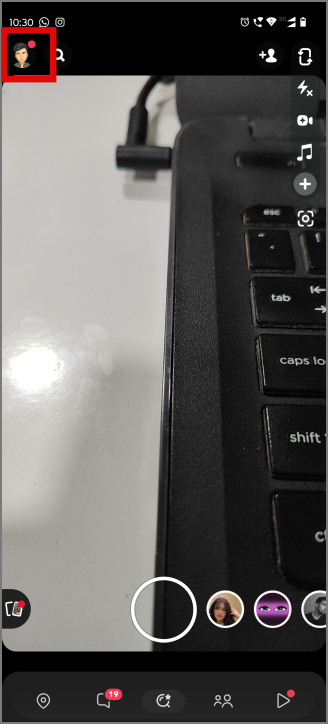
2. Go to settings by tapping on the cog icon in the top-right corner of the profile page.
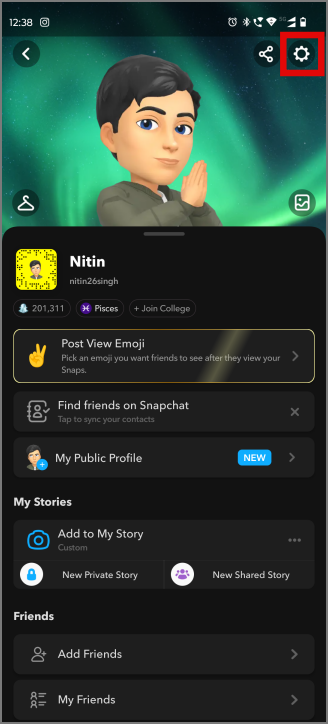
3. Scroll down on the Settings page and look for See My Location in the Privacy Control section. Tap on it.
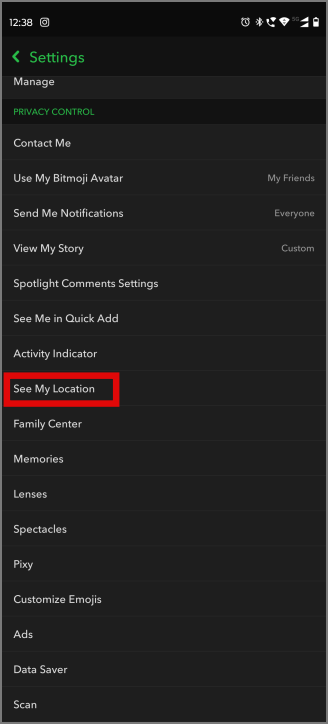
4. The location visibility is set to My Friends by default, meaning all your friends on Snapchat can view your location along with where you go next. Tap on Ghost Mode to enable it on Snapchat.
Alternatively, you can also change your location settings from the Snap Map.
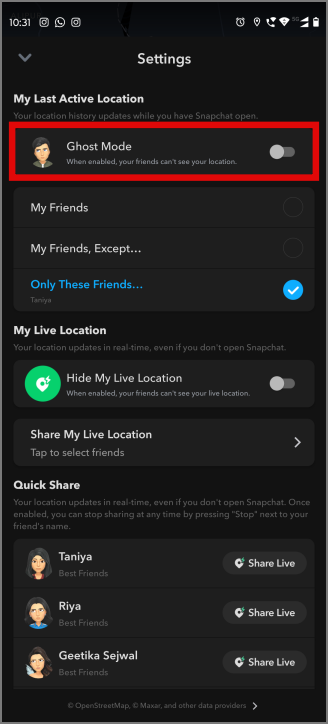
5. From here, you can choose to enable ghost mode temporarily, for say, 3 hours or 24 hours. After this time has passed, ghost mode will be disabled automatically, and all your friends will be able to view your location.
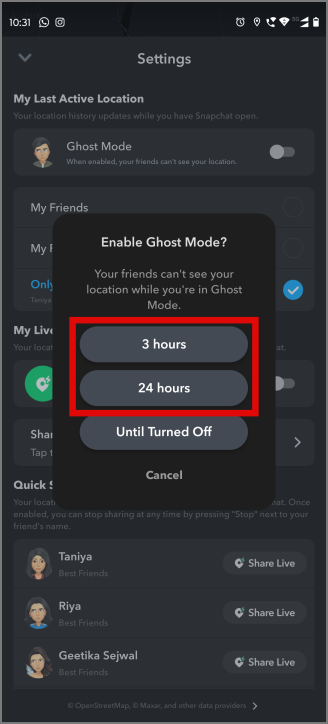
6. You can also enable ghost mode permanently by tapping on Until Turned Off. This way, ghost mode will always be on, and nobody can monitor your location on Snapchat unless you disable the feature manually.
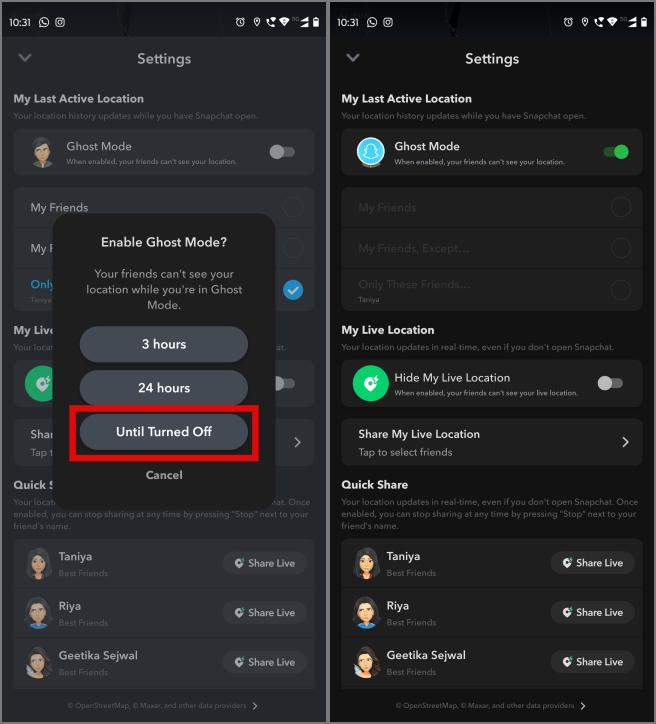
Once you enable ghost mode, none of your friends on Snapchat will be able to see your bitmoji on Snap Map either, nor will they see your location in the chats or anywhere else on the platform.
Turn on Location for Selected Friends
For situations where you don’t want to be off the grid, there are various location privacy settings on Snapchat.
Note: You cannot have ghost mode enabled on Snapchat and also be able to change location privacy settings.
1. If you want to share your location with everybody but not with a few select friends, you can do so by selecting the option My Friends, Except… in the location settings and selecting the friends with whom you don’t want to share your location. Now tap on Save. No more snooping!
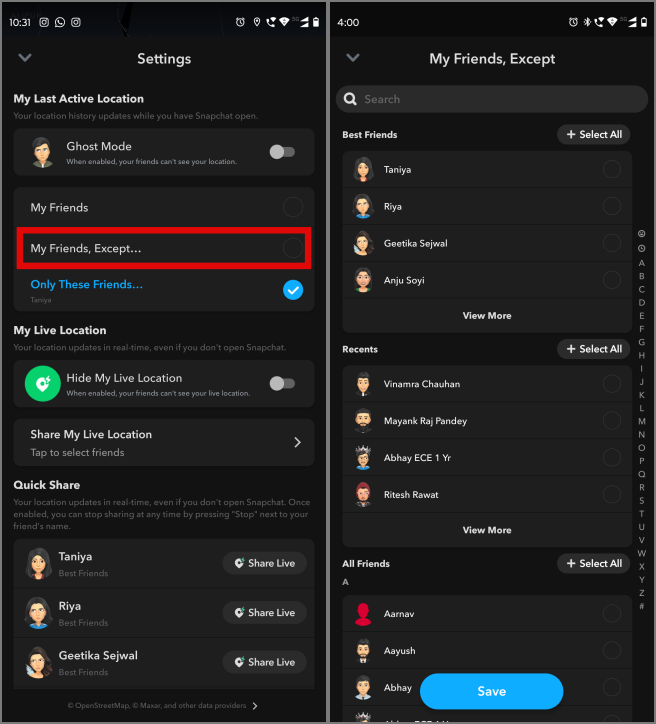
2. We understand how things are when you have a special friend. You want them to know everything in your life but don’t want everyone else to know. For scenarios like these, you can use the Only These Friends… option. Tap to enable it, and select that special friend from the list. Don’t forget to hit Save now.
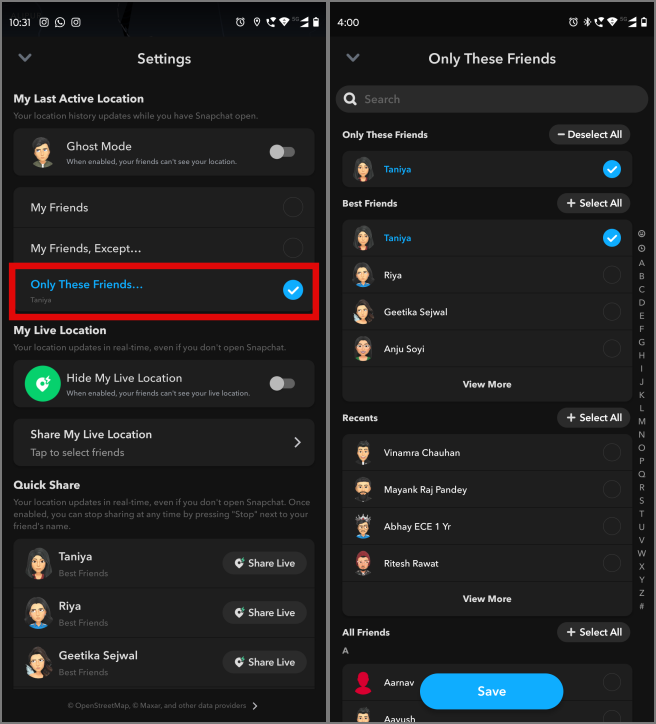
Read: You can add music to Snapchat Snap and Story making it more personalized.
FAQs
1. Does Snapchat Ghost Mode show the last location?
No, ghost mode does not show the last location, and your location is hidden from everyone as soon as you enable it.
2. What happens if I update my Bitmoji while in Ghost Mode on Snapchat?
You can still update your Bitmoji while in Ghost Mode, but no one will be able to see it on Snap Map. However, once you disable ghost mode your Bitmoji will also be updated on the Snap. This is how you can customize your Bitmoji from the Snap Map.
3. Can my friends see when I’m in Ghost mode on Snapchat?
No, neither your friends nor anyone else can see when you’re in Ghost mode.
Ghost Your Snapchat
Friends or followers, you don’t need to keep looking over your shoulders because now you can enable ghost mode on Snapchat. This way, you can fully enjoy and not a soul will know where you are.
Have you ever tried using Snapchat on your PC or Mac? This is how you can do it.
The post What Is Ghost Mode on Snapchat and How to Use It appeared first on TechWiser.
[ad_2]
Source link